C100/RetroCam Observing Procedures
Contents
-
1. Initialize System
-
1.1 Instrument Control
1.2 Data Reduction
-
2.1 Dome Flats
2.2 Darks
2.3 Telescope Zero-Point
2.4 Telescope Focus
-
3.1 Supernovae
3.2 Standard Stars
5. Copying Data to CSP2
6. End of Night
1. Initialize System
- Field of view is 3.43'; pixel size is 0.201"
1.1 Instrument Control
- The technical staff will start the system for you; but in case a restart is needed (for example if the observer's computer -Caballo or Clarity- needs a reboot), do as follows:
- Log into Caballo (or Clarity) as obs1, obs2, or obs3 (get username and password from the technical staff)
- Double click on the RetroCam icon on Caballo or Clarity dock
- The Setup RetroCam window will pop up:
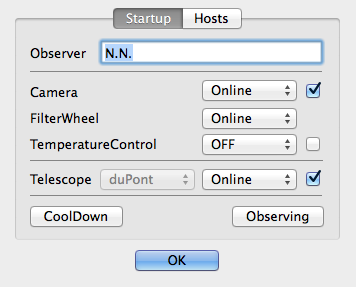
- Type in observer's name in Observer.
- Make sure that 'Camera' and 'Telescope' are Online and their right check marks are checked.
- Then click OK
- The RetroCam control window will pop up.
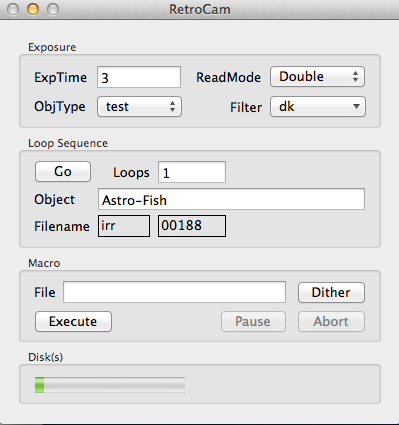
- Go to the task bar on the top of Caballo window, click on Camera and then select DataPath. A window will pop up where you can define the directory where data will be stored. If that direcotry does not exist, the system will offer you the possibility of creating it.
- From the Camera menu you should also launch the QuickLook Tool window where images will be automatically displayed. For a detailed description of the QuickLook tool functionalities refer to this web page.
- Go to the Telescope menu (also on the top task bar)
and open the TeleGUI,
SkyMap, Airmass and ObjectList windows.
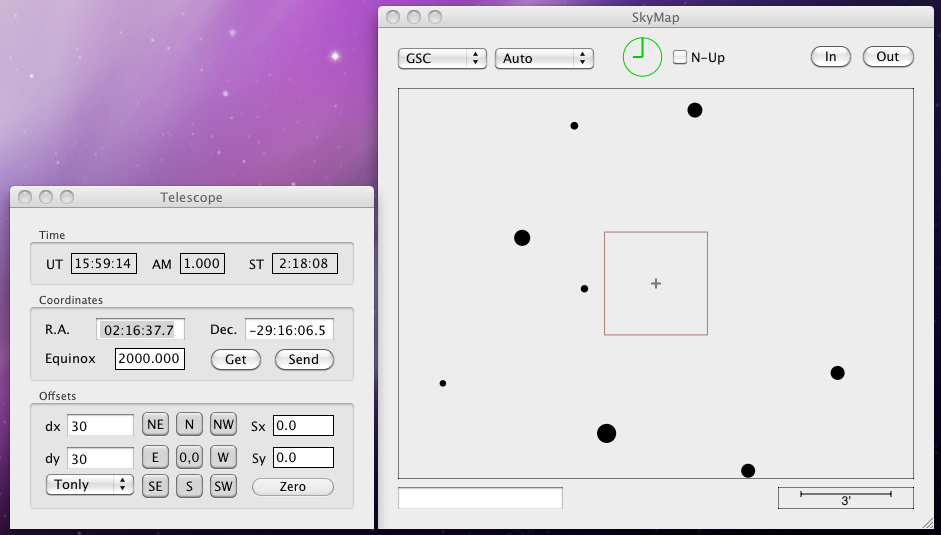
1.2 Data Inspection and Quick Reductions
- Open IRAF by clicking on the IRAF icon in
the task bar.
- In the IRAF terminal, load the RetroCam observing package:
cl> retrocam
- In the IRAF terminal, go to the data directory, e.g.:
cl> cd /Volumes/Data_Caballo/RetroCam/20140511_02 - See the use of observing scripts in Section 4 below.
- Open IRAF by clicking on the IRAF icon in
the task bar.
Back to top
2. Calibrations and Telescope Setup
- Ask the operator to request the telescope to be positioned to the white spot for domeflat calibrations
- In Retrocam-Control window set:
- Exptime = 5
- Readmode = Double
- ObjType = dflat
- Loops = 15
- Object = Domeflat (no space)
- Turn ON quartz lamp and set the voltage as follows:
- Y: 335
- J: 295
- H: 265
- In Retrocam-Control window select a filter and click the Go button to start a loop of flats.
- When done, turn OFF quartz light.
- Click Go again to get "lamp-off" flats.
- Change filter and lamp level, and repeat the two previous steps.
- When the sequence of dome flats is complete, check that the quartz lamp is OFF.
- In the RetroCam-Control window select:
- Readmode = Double
- ObjType = dark
- Filter = dk
- Loops = 15
- Object = Dark
- Set one of the required exposure times in ExpTime.
- Click Go to start taking the darks.
- Repeat with every required ExpTime.
- Darks can be obtained using a macro. In that case, after setting Filter, ObjType, Loops and Object as explained above, the macro name is entered under 'File' and the sequence is started with 'Execute'. There are 2 different macros available: darks_5_10_30 and darks_5_10_20_30_45. If different exposure times are needed, a new macro can be defined at /Users/Shared/Library/Application\ Support/RetroCam/Macros/ directory.
2.1 Dome Flats
2.2 Darks
-
Darks may be taken in the afternoon if the temperature is not much
higher than the expected one for the night.
Else, they should be taken in the morning, or during the night in case no object can be observed.
Darks should be taken every night with each exposure time used, including domeflats or skyflats, if taken.
Back to top
2.3 Telescope Zero-Point (CSET)
- Ask the operator to point to a bright star for the zero-point
- In RetroCam-Control window set:
- Exptime = 3
- Readmode = Double
- ObjType = test or astro
- Filter = Yc
- Loops = 1
- Object = pointing
- Take an image with Go.
- In the QuickLook window click on the center of the bright star.
- On the right of the same window, click on the Center button.
- In Telescope control window click on the 0,0
button.
This will move telescope so the bright star will be at the field center. - Take another image to confirm.
- Ask the operator to do the 'CSET'.
2.4 Telescope Focus
- Same focus value will work for Y and H filters, while an offset of -100 units is needed for J (new focus system).
- If the focus is fairly good, ask te operator to start a sequence,
take a single 10sec image, and wait for the operator to change the
focus value. The sequence should be taken from lower to higher values
of the focus, increasing by 10 units per step. If the seeing is very good,
you may want to decrease the focus step to 5 or 3 units to get the best
image quality.
- Exptime = 10
- Filter = Yc
- Loops = 1
- ObjType = test or astro
- Object = Focus,
- In the iraf window, type
retrocam> disi 'image_number' 1
For example if the image just taken is irr_00015_0001.fits, type: 'disi 15 1'. - This will run 'display' and 'imexam' (see Section 4 below) on the image, so you can use the commands 'r' and 'e' to evaluate the image quality and decide which is the best focus.
- Tell the operator what the best focus was so that he does an fset.
3. Observing
Tip:It would be really helpful if any non-useful image (focus tests for example, acquisition images, or any other test) are taken with "unusual" exposures as: 9,19,29,... etc. Those images should be ignored by the pipeline, but in case they enter into the process for any reason, it is much easier to catch the problem when the exposures are this type.
- Check the current list of target list for RetroCam.
- In the RetroCam task bar click on File and Open ObjectList. This will bring up a window where you can select the ObjectList you want to open.
- Select the file csp_13_14.objects and click Open.
- The current list of SNe being followed is displayed.
- You can use the buttons to Add, Edit, or Remove an object.
- The system will offer to save any changes before you upload a different ObjectList.
- The Preview button shows the situation of the selected target in the Airmass and the Skymap windows without having to point the telescope to the object.
- The setObject button will send the target coordinates to the Telescope control window.
- In the Telescope control window use the Send button to send the coordinates to the TCS.
- Ask the telescope operator to slew to the target.
- Take a short exposure to check pointing
and focus. In the RetroCam-Control window set:
- Filter = Yc or Jo
- Exptime = 10 or 20s, depending on source brightness
- Loop = 1
- ObjType = astro
- Object = this field will be automatically read from the ObjectList.
- Take a test image by clicking on Go.
- Check that the field is the one shown in the finding chart.
- If you need to correct the pointing, use the dx and dy offsets and the directions panel in the Telescope Control window. These offsets will be applied in arcseconds; remember that the image scale is 0.201" per pixel.
- The upper-left (NE) quadrant should be avoided because it contains several dead spots.
- Also check that the SN and some of the field stars will end up having decent counts and not saturating with the exposure time to be used.
- Reset the Filename counter to the value previous to the test, and set Exptime, Loops, and Dither as desired. To reset the Filename counter you need to go to the RetroCam menu on the top task bar and select Camera and then File Number. Be aware that this will override any existing images starting with the number you set there.
- To define a Macro, press Dither and select the options of Dither-Step, Dither-Pattern, and Guider. You can either select Guider = auto or Guider = none and go without guiding. In the latter case, use loops = 1 and do as many dither sequences as needed to get the desired total exposure time.
- Leave ReadMode as Double for all the observations.
- Start a dither sequence by pressing Execute in the RetroCam-Control window.
- Repeat this procedure with every requested filter.
- If the field contains extended objects (larger than the selected dither step) you need to offset and get a sky sequence for each observed filter. Normally offseting for 120" in any direction is fine. Use dither = 5 and loop = 1 for sky, no matters what you are using for the target. Do not add anything to the 'Object' field in the RetroCam control window, leave the target's name there as it is. See Section 5 below.
- Check the background level, especially for H filter. If it grows too high (say, over 15000 counts) you need to reduce the exposure time on the individual images.
- Also remember to apply the focus offset when you change from/to J.
- Make use of the quick-processing scripts described in Section 4 below to check the quality of the data and perform quick photometry.
- If the night is photometric, observe at least 3 or 4 Persson Standard stars (7-8 is desirable).
- In the File top bar menu select Open ObjectList.
- In the window that opens, select the file CSP.persson.objects and click Open.
- The list of Persson standards used by CSP is displayed.
- The same list is also available from here.
- Make sure the standard stars you observe in one night cover a wide airmass range between 1 and 2.5.
- Select an STD. from the object list, then press setObject and finally, on the Telescope Control window, click on Send. Tell the operator to slew the telescope.
- In the RetroCam-Control window select:
- Exptime = 5
- Readmode = Double
- ObjType = astro
- Loops = 1
- Object = will be read automatically from the ObjectList
- Take a test exposure with Go and check the field and exposure time. Make sure the standard is not saturated. If so, ask the telescope operator to defocus the telescope a bit.
- You may need to move the star off the quadrant divisions. If so, in Telescope Control set dx and dy to something like 50 and move diagonally in the chip. This offset should be now smaller. Try with smaller offsets and cross-check.
- Avoid the upper-left (NE) quadrant. It cointains spots of dead pixels.
- In the RetroCam-Control window select the macro by
clicking on the Dither button. Then select:
- Dither-Step = 15'' (or leave it as 5'' which is also fine).
- Dither-Pattern = rot-5
- Guider = none
- Launch a dither sequence by clicking on the Execute button.
- Change filter and repeat the previous step until you have done Yc, Jo and Hc.
- Remember to apply the focus offset when changing from Y-H to J.
3.1 Supernovae
3.2 Standard Stars
Back to top
4. Quick-Processing IRAF Scripts
- A series of IRAF scripts are available to help the observations. Those are loaded with the 'retrocam' package.
- The following tasks are available:
- dis:
Displays an image without having to type in the whole name.
Usage: cl> dis num loo
where 'num' is the frame number, and loo is the loop number. - disi:
The same as above but it starts imexamine.
Usage: cl> disi num loo - dp:
Displays the difference between two "_001" frames.
Usage: cl> dp num1 num2
where 'num1' and 'num2' are the frame numbers of the images to be subtracted. - pdiffi:
Displays the difference between any loop of two frames and starts imexamine.
Usage: cl> pdiffi num1 num2
by default, it subtracts loops "_001" of both frames.
You can edit the optional parameters 'l1' and 'l2' to use other loops. - avgo:
Displays the difference of two frames after averaging all the loops in each one.
Usage: cl> avgo num1 num2
You can modify the optional parameter 'scl' to change the scaling factor to be applied before subtraction --- scl = "mode" is the default. - sky_stats:
Shows the median and mean sky level for a range of frames. Useful to check flats and sky sequences.
Usage: cl> sky_stats num1 num2
where 'num1' and 'num2' give the range of frames to analyze. - p_fid:
Mark a fiducial star used to align dithered images.
Usage: cl> p_fid r num1 num2 aut/man
where 'num1' and 'num2' give the range of frames in a sequence. Options 'aut' or 'man' allow to make the program select a star, or the user to mark it. The task will write the star position in the headers of frame num1. - p_fx_asecs:
Correct the RA and DEC offsets between frames that are written in the header keywords ASECS and DSECS.
Usage: cl> p_fx_asecs r num1 num2
where 'num1' and 'num2' give the range of frames in a dither sequence. The user will be prompted to mark the same star in all frames (after averaging the loops). r_quick will usually fail if this is not done in advance. - p_mimdel:
Delete a range of frames of some kind.
Usage: cl> p_mimdel pre num1 num2
where 'pre' is a frame prefix ('icr' for loop-combined, 'isx' for sky-subtracted, etc.), and 'num1' and 'num2' give the range of frames in a dither sequence. Since p_fx_asecs fixes the headers of 'irr' frames only, you will need to delete the 'icr' frames before running r_quick, in order to get the right offsets. - r_quick:
Produce a quick and dirty stack of a range of frames.
Usage: cl> r_quick num1 num2
It produces a sky by averaging the frames. It asks the user to mark a few stars with 'a' in imexamine. It may fail if the dither steps are too large (>30''), or if the guider star got lost. - rcmosaic:
This script allows to run all the necessary steps to produce a quick staked image at once.
- dis:
- To make a fast combination of a dither sequence:
For example, a sequence of frames 10 to 18.- p_fid r 10 18 aut
- p_fx_asecs r 10 18
- p_mimdel icr 10 18
- r_quick 10 18
- Alternatively, just type: rcmosaic 10 18 and follow the instructions that will be displayed.
Back to top
It is important, for the reduction pipeline to work properly, that the Object field is as defined in the ObjectList file, and sent automatically when the object is set for observing. Do not add information to that field. If the image is a 'sky image' write it in the pdf log, and in the skylist.txt.
Also, delete from the observing directory all the irr*txt files generated by the system during observations. They would confuse the reduction pipeline. Make sure you don't delete the skylist.txt file, which is needed.
Now you can do the trasference. From a terminal in Caballo, cd to /Volumes/Data_Caballo/RetroCam and then type:
scp -r name__of_the_night user@csp2:/raw/DUP_RC_name_of_the_night where 'name_of_the_night' is, for exapmle, 20120828_29 and 'user' is your login name on csp2 computer.
5. Copying Data to CSP2
5.1 Previous Steps
At the end of the night, you must transfer data from Caballo or Clarity to the /raw directory in csp2.Before transfer the data you need to write a 3 columns ascii file named 'skylist.txt', with the detail of images to be ignored(n) and sky images(s), as for example:
12 17 n 123 155 s 170 170 n 236 249 s etcIn this case the images 12 to 17 will be ignored (pointing, focus, tests, failures, etc), 123 to 155 are sky images, 170 will be ignored, etc.
It is important, for the reduction pipeline to work properly, that the Object field is as defined in the ObjectList file, and sent automatically when the object is set for observing. Do not add information to that field. If the image is a 'sky image' write it in the pdf log, and in the skylist.txt.
Also, delete from the observing directory all the irr*txt files generated by the system during observations. They would confuse the reduction pipeline. Make sure you don't delete the skylist.txt file, which is needed.
Now you can do the trasference. From a terminal in Caballo, cd to /Volumes/Data_Caballo/RetroCam and then type:
scp -r name__of_the_night user@csp2:/raw/DUP_RC_name_of_the_night where 'name_of_the_night' is, for exapmle, 20120828_29 and 'user' is your login name on csp2 computer.
5.2 Turn on the reduction pipeline(OPTIONAL)
-
If the data has been transferred, and it contains a valid skylist.txt file,
and all the calibrations were taken during the night, you can turn on the reduction
pipeline by just connecting to csp2 and run a command line.
As for example:
> ssh username@csp2.lco.cl > OBS_QUICK_DUP_RED DUP_RC_YYYYMMDD_DD > exitwhere DUP_RC_YYYYMMDD_DD is the data directory you have transferred. wait some seconds until the software tells you that the pipeline has started before to run the third command.
Back to top
6. End of Night
- Fill in the CSP Night Report.
- Go to 'Add Night Report' and select date, telescope, instrument, hours observed, and fill in the 'Observers' field. Inform about objects observed and calibrations taken. Give details about weather conditions and describe technical problems, if any.
- Go to 'Add SN logs' to fill in the SN logs for the targets observed.
- This form allows you to input all the SNe of the night at once in a comma-separated list.
- In the Filters field you can input a generic 'YJH'.
- Click on Submit and an editable list will appear.
- Modify the fields according to what you observed in the night.
- In particular, check the Filters and Weather fields because these may change from SN to SN.
- The rest of the fields will generally have the same information for all the SNe.
- Click on Submit to send the logs to the database.
- On RetroCam control window set 'Filter' to 'dk'.